How to Use Whatsapp on Your Web Browser
Whatsapp undoubtedly is one of the most used mobile chat software with over 900 Million users worldwide. Recently, Whatsapp has introduced a much awaited web version of the application to enable users to use it through their web browsers, namely as the Whatsapp Web. Currently the application works only on Google Chrome Browser. The process is very simple and quick, lets go through this simple tutorial, on how to use Whatsapp on your web browser !
1st Step:
Open your Goolge Chrome, the enter the Whatsapp Web Website.
As above when you open the web browser website, you will get this screen. It will give you two options in the start whether to be logged in all the time on Whatsapp Web or log out after a certain time of inactivity. The choice is purely yours.
2nd Step:
The second is simple as the first, go to your mobile Whatsapp and open the menu from the main screen of your Whatsapp. Click on the Whatsapp Web.
3rd Step:
A QR code reader will open on your mobile after Step 2. Simply put it on the QR code given by Whatsapp Web in Step 1. The QR code matching up will do the trick and Whatsapp will open on your Google Chrome Browser. Yes that's it you are done !
4th Step:
After the third step the chat window will open in your browser and you may now enjoy Whatsapp on your browser.
The Whatsapp Web for your browser is pretty simple and easy to use. It automatically syncs your chats with your mobile. A Wifi Network is advised to be used for better use of the sync feature.
You have the option to turn on/off the notifications on your desktop, which is a good and important feature given to the end user.
You may also turn off the sound as well from the Notification Settings Menu.
Overall Whatsapp Web is a great experience, and gives a great ease to chat without having to switch on your mobile while working.
Whatsapp Web Step by Step Tutorial:
1st Step:
Open your Goolge Chrome, the enter the Whatsapp Web Website.
As above when you open the web browser website, you will get this screen. It will give you two options in the start whether to be logged in all the time on Whatsapp Web or log out after a certain time of inactivity. The choice is purely yours.
2nd Step:
The second is simple as the first, go to your mobile Whatsapp and open the menu from the main screen of your Whatsapp. Click on the Whatsapp Web.
3rd Step:
A QR code reader will open on your mobile after Step 2. Simply put it on the QR code given by Whatsapp Web in Step 1. The QR code matching up will do the trick and Whatsapp will open on your Google Chrome Browser. Yes that's it you are done !
4th Step:
Whatsapp Web Key Features:
The Whatsapp Web for your browser is pretty simple and easy to use. It automatically syncs your chats with your mobile. A Wifi Network is advised to be used for better use of the sync feature.
You have the option to turn on/off the notifications on your desktop, which is a good and important feature given to the end user.
You may also turn off the sound as well from the Notification Settings Menu.
Overall Whatsapp Web is a great experience, and gives a great ease to chat without having to switch on your mobile while working.


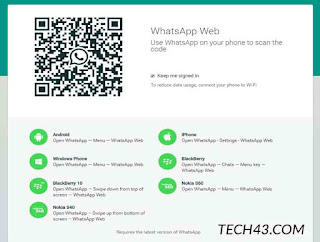
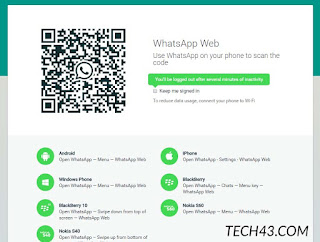


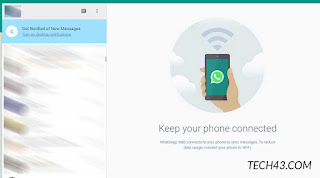

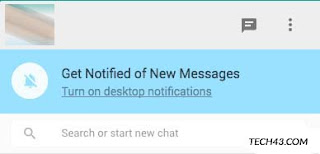
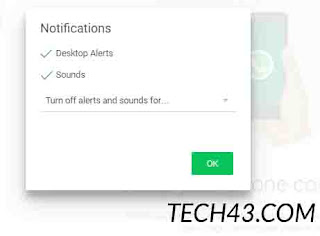





Post a Comment